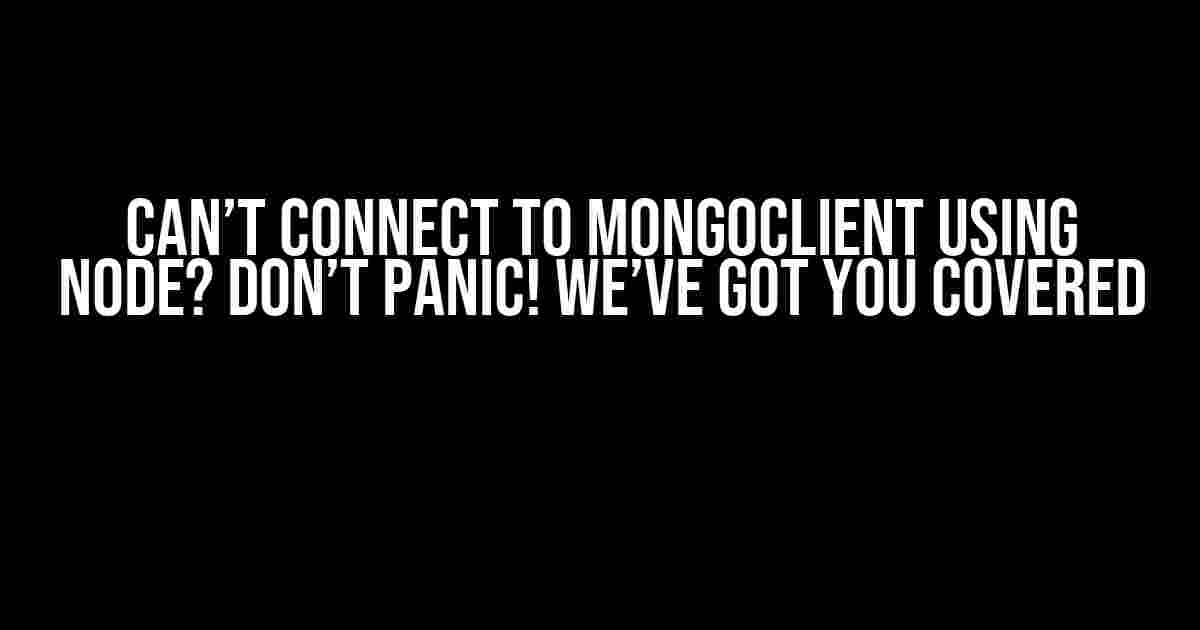Are you trying to connect to your MongoDB instance using Node.js, but getting stuck with a frustrating error? Don’t worry, you’re not alone! Connecting to a MongoDB instance using Node.js can be a bit tricky, but with this comprehensive guide, you’ll be up and running in no time.
Before We Dive In
Before we start troubleshooting, make sure you have the following installed on your system:
- Node.js (obviously!)
- MongoDB (either locally or remotely)
- The MongoDB Node.js driver (.MongoDB)
Also, Familiarize yourself with the basic concepts of MongoDB and Node.js. If you’re new to MongoDB, check out our MongoDB Getting Started guide.
Common Errors and Solutions
Let’s tackle some common errors you might encounter when trying to connect to MongoClient using Node.js:
Error 1: Connection Refused
mongodb://localhost:27017/ not working? Check if your MongoDB instance is running and listening on the default port (27017). You can do this by running mongod in your terminal or command prompt.
$ mongod
If you’re using a remote MongoDB instance, ensure that the MongoDB port is open and accessible.
Error 2: Authentication Failed
Authentication failed? Double-check your MongoDB username and password. Make sure you’re using the correct credentials for the database you’re trying to connect to.
const MongoClient = require('mongodb').MongoClient;
const url = 'mongodb://username:password@localhost:27017';
const dbName = 'mydatabase';
MongoClient.connect(url, function(err, client) {
if (err) {
console.log(err);
} else {
console.log('Connected!');
const db = client.db(dbName);
// Do your thing!
}
});
In the above example, replace username, password, and mydatabase with your actual MongoDB credentials and database name.
Error 3: MongoClient not Found
Getting a MongoClient not found error? Ensure that you’ve installed the MongoDB Node.js driver correctly. Run the following command in your terminal or command prompt:
npm install mongodb
or
yarn add mongodb
Then, require the MongoDB driver in your Node.js script:
const MongoClient = require('mongodb').MongoClient;
Connecting to MongoClient using Node.js
Now that we’ve covered common errors, let’s dive into the actual connection process:
Method 1: Using MongoClient.connect()
const MongoClient = require('mongodb').MongoClient;
const url = 'mongodb://localhost:27017';
const dbName = 'mydatabase';
MongoClient.connect(url, function(err, client) {
if (err) {
console.log(err);
} else {
console.log('Connected!');
const db = client.db(dbName);
// Do your thing!
}
});
In the above example, we’re using the MongoClient.connect() method to connect to our local MongoDB instance. Replace localhost:27017 with your remote MongoDB instance URL if needed.
Method 2: Using MongoClient.connect() with Options
const MongoClient = require('mongodb').MongoClient;
const url = 'mongodb://localhost:27017';
const dbName = 'mydatabase';
const options = {
useNewUrlParser: true,
useUnifiedTopology: true
};
MongoClient.connect(url, options, function(err, client) {
if (err) {
console.log(err);
} else {
console.log('Connected!');
const db = client.db(dbName);
// Do your thing!
}
});
In this example, we’re passing an options object to the MongoClient.connect() method. The useNewUrlParser option enables the new URL parser, while useUnifiedTopology enables the unified topology.
Troubleshooting Tips
Still stuck? Here are some additional troubleshooting tips:
| Troubleshooting Tip | Description |
|---|---|
| Check MongoDB Logs | Review your MongoDB logs for any errors or warnings. This can help you identify the root cause of the issue. |
| Verify Network Connectivity | Ensure that your Node.js application can connect to the MongoDB instance via the network. Try pinging the MongoDB instance or checking the connection using a tool like telnet. |
| Check Firewall Rules | FIREWALLS! Ensure that your firewall rules allow incoming and outgoing traffic on the MongoDB port (27017 by default). |
| Reinstall the MongoDB Driver | Try reinstalling the MongoDB Node.js driver using npm install mongodb or yarn add mongodb. |
Conclusion
Connecting to MongoClient using Node.js shouldn’t be a daunting task. By following this guide, you should be able to identify and fix common errors, and establish a successful connection to your MongoDB instance. Remember to check your MongoDB logs, verify network connectivity, and review firewall rules if you encounter any issues.
If you’re still stuck, feel free to ask for help in the comments below or seek additional resources from the official MongoDB and Node.js documentation.
Bonus: Additional Resources
For a deeper dive into MongoDB and Node.js, check out these additional resources:
We hope this comprehensive guide has helped you overcome the frustration of connecting to MongoClient using Node.js. Happy coding!
Here are 5 FAQs about “Can’t connect to MongoClient using Node” in a creative voice and tone:
Frequently Asked Questions
Having trouble connecting to your MongoDB using Node? Don’t worry, we’ve got you covered! Check out these frequently asked questions to resolve your connection issues.
Q: Why am I getting a ‘MongoNetworkError’ when trying to connect to my MongoDB?
A: Ah, don’t worry, it’s probably just a simple firewall issue! Make sure your MongoDB server allows incoming connections on the port you’re trying to connect to (default is 27017). Also, double-check that your Node.js application is running with the correct IP address and port.
Q: I’ve installed MongoDB, but my Node.js app still can’t connect. What’s going on?
A: Hold up, have you actually started the MongoDB service? You need to start the MongoDB server before your Node.js app can connect to it! Run the command ‘mongod’ in your terminal to start the service. If you’re using a MongoDB Atlas cluster, make sure you’ve got the correct connection string.
Q: I’ve got multiple MongoDB instances running, how do I specify which one to connect to in my Node.js app?
A: Easy peasy! Simply specify the correct instance’s URL or IP address when creating your MongoClient. For example, if your instance is running on localhost at port 27018, your connection string would be ‘mongodb://localhost:27018/’. You can also specify additional options like the database name or replica set.
Q: Why do I need to create a MongoClient instance in my Node.js app? Can’t I just use the MongoDB driver?
A: Ah, good question! While the MongoDB driver provides low-level access to MongoDB, the MongoClient instance provides a higher-level abstraction that allows you to interact with the database in a more convenient way. Think of it like having a personal assistant for your MongoDB interactions!
Q: What’s the difference between MongoClient.connect() and MongoClient.createClient()?
A: Oh, great question! MongoClient.connect() is the older method that creates a new connection to the database, while MongoClient.createClient() is the newer method that returns a client object with connection pooling enabled by default. We recommend using createClient() for better performance and scalability!